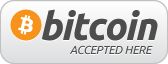Open your image file in an image editing software program like Photoshop or Gimp. Make sure the image looks how you want it to, taking into consideration cropping, values, contrast, and everything else a photographer would consider when making an image.

In order to make gum print that is not a solid featureless block of color, you will need to expose your print under something that creates shadows. Some artists use materials or found objects with interesting shapes. Typically for photography a negative image is used, and that is what we will discuss here.
Gum prints are contact prints, meaning the negative is the same size of the final print. The creation of negatives for gum printing was once done in the darkroom, or even using the negatives directly from very large format cameras. It was a tedious and arduous task, requiring above all else a darkroom.
However, a new and very successful revolution of making enlarged negatives has emerged in the last decade. By using photo inkjet printers it is possible to print negatives on transparency sheets eliminating the need for unnecessary mechanical darkroom work. The digital workflow is revitalizing the gum bichromate process by allowing artists to focus more on printing than developing negatives. I enjoy this blend of old craft and new technology to make my prints. And really, that's what photography has always been about!
This tutorial is an introduction to creating inkjet negative transparencies.
For an advanced tutorial see: Custom
Inkjet Transparencies I after reading this.
- Photo Quality Inkjet Printer
- Inkjet Transparencies
- Image editing software like Photoshop or GIMP
Supplies for Inkjet Negative Creation:
1: Getting a Digital Image
In order to edit images on a computer, you need some way of getting your image into a digital file. If you have only a print, you could scan it using a flatbed scanner. Maybe you are like I use to be, and have 35mm film negatives everywhere. I bought a Minolta 35mm negative/slide scanner a few years back to make high resolution scans of my negatives. Most likely you have a digital camera and your images are already digitized, you need only to download them to your computer. These days almost all of my images come from a digital SLR camera. You can even create non-photographic images on your computer for printing. In the end it doesn't matter how you do it or what you use, as long as in the end you have some sort of digital image file.
Ideally the image should have a high resolution to show detail clear when printed large. A resolution of about 300 pixels per inch is perfect for an 8x10 inch print, but lower resolutions down to 100 ppi will be ok. Alternatively, smaller images could be printed at smaller sizes. Many gum prints look nice in small intimate sizes.
2: Your First Negative

Gum bichroamtes print at higher contrast than what you can see on a computer monitor or in a negative. This means much detail in highlights and shadows is lost when printing from over and under exposure. Many artists find this to be an alluring effect, especially the Pictorialist printers from the 1890s. There are ways to combat this loss of detail outlined in the advanced tutorials, but for your first print simply find an image that you think would look good in high contrast.
Some simple steps for making your first negative:


Invert the image values to negative. In Photoshop you can go to Image>Adjustments>Invert (or hit Ctrl+I). In Gimp go to Colors>Invert

Flip your image horizontally. In order to get the sharpest image when gum printing, you will need to put the transparency ink-side down during exposure, which reverses left and right.

Resize your image so that it will fit onto your transparency sheet. You may want to shrink the image print size to a little bit less so nothing is cropped off the edges. If I am printing on an 8.5x11 inch sheet, my printer requires a maximum width of 10.69 inches (Your printer may also allow borderless printing, although image detail is lost at the edges). Make sure the "resample image" is unchecked so that no image detail is lost.
In Photoshop go to Image>Image Size...
In Gimp use Image>Print Size...

Print your negative image on transparency film using your printer's "glossy paper" settings. Some printers have a setting for transparency film, however I don't use the setting. The glossy print setting uses a heavier amount of ink and allows for finer detail. Let the ink on the transparency dry before using. This can take several hours. If you are using Pictorico OHP film, there is a milky haze visible while the ink is still wet. I have found this can alter how the transparency will expose the print.